Quick word of caution: Beware 凌遲 (Língchí) or death by a thousand cuts! Automation is often much more affordable than delegation; however, it still comes with a cost. Subscriptions for various tools can quickly add up, so it’s especially important to track all of them and cancel those you no longer use.
Beyond the CRM here are a few of my favorite sales tools:
ZAPIER
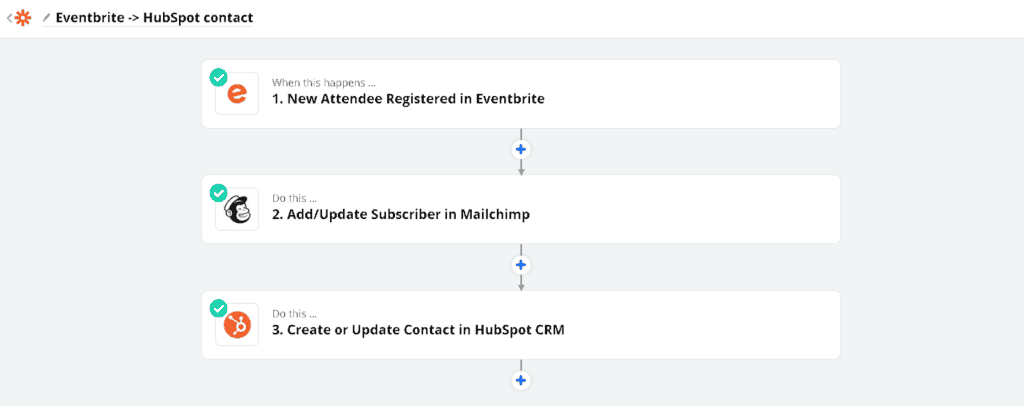
A great workflow automation tool that integrates with many others. It’s awesome not only for automating sales but for pretty much every process in your organization. If you haven’t already implemented something similar in your organization, this is game-changing! It allows you to automate workflows like:
Attendee fills out a form to register for an event → Creates them as a contact in your CRM → Adds them to your newsletter → Send an email notification to your SDR.
Or
New sales order → Automatically added as a line item in your spreadsheet → Send an email at the start of every day to your fulfillment center → If the order status is updated in the spreadsheet → Emails the customer to inform them of their expected shipment
You can even set up IF…THEN… logic, filters, and more. The possibilities are endless.
Alternatives: IFTTT (stands for If This Then That), Make, HubSpot
MAGICAL TEXT EXPANDER
(Chrome browser extension)
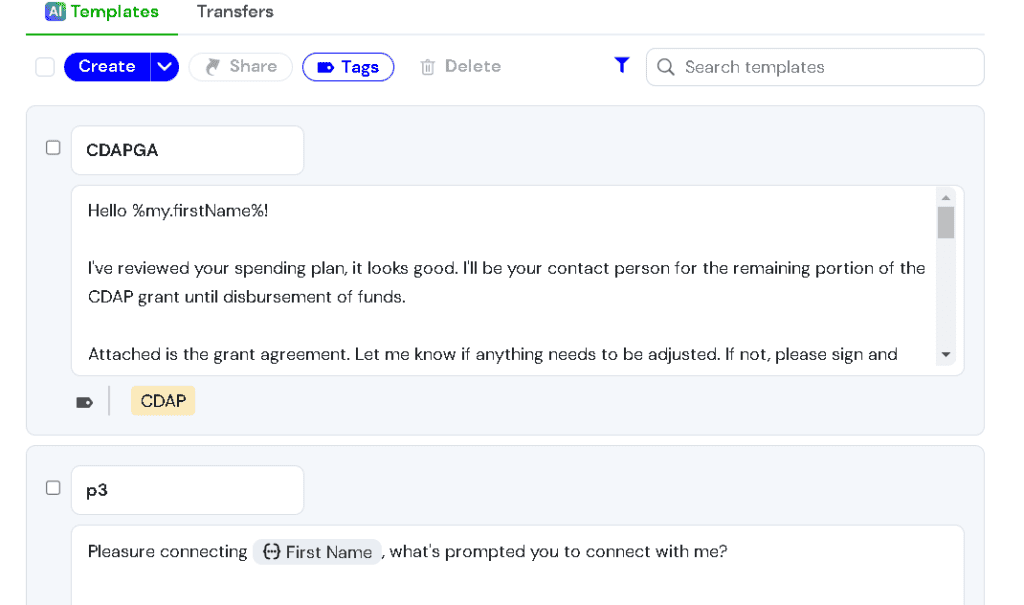
Allows you to use shortcuts to trigger the pasting of a longer text.
For instance, I can type the first 4 digits of my address, and it populates my full address.
It’s much more efficient than navigating to different documents to copy-paste. I’ve saved an immense amount of time typing out messages for scheduling meetings, prospecting emails, sending my bio, responding to LinkedIn connection requests, filling out forms, and more. If you ever notice you’re typing the same thing over and over, this is a great time saver.
DUX-SOUP
(Chrome browser extension)
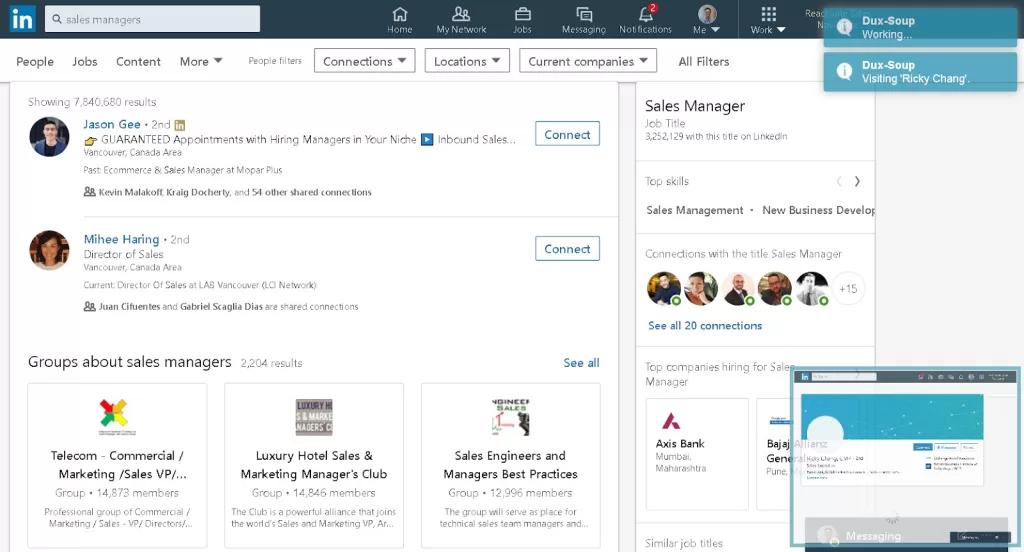
For automating LinkedIn prospecting & outreach.
Alternatives: PhantomBuster, Dripify, Copilot AI
HUNTER.IO
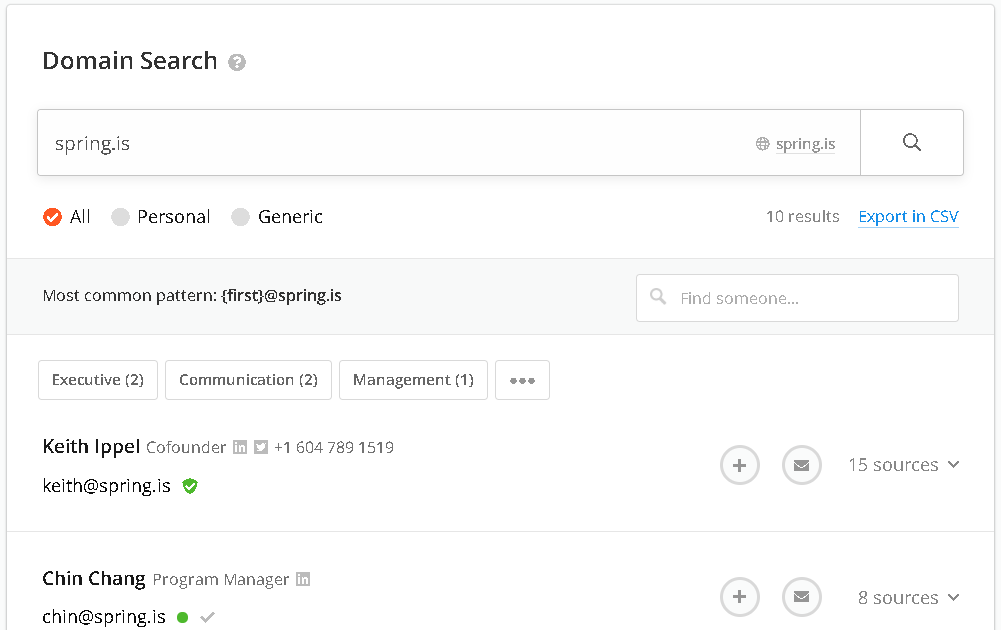
Scrapes the web to find publicly displayed emails for a domain. Great for uncovering common email address formats within an organization, enabling you to guess the email of the person you might be trying to reach.
Alternatives: VoilaNorbert
BULK EMAIL CHECKER
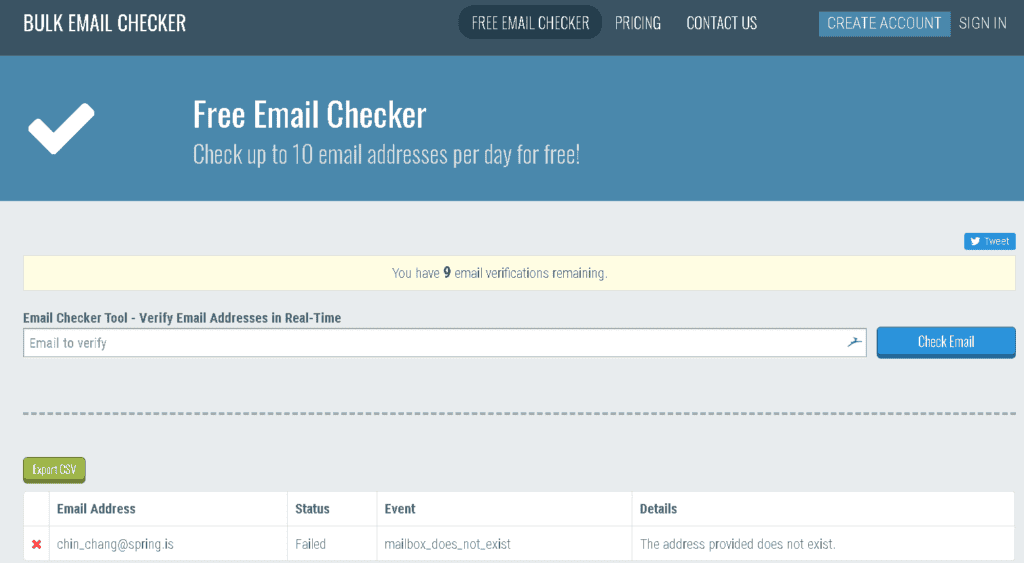
A necessary companion tool for prospecting, to verify if the email address you’re guessing is correct or still in use.
Alternatives: Email Checker, EmailHippo
MAIL TESTER
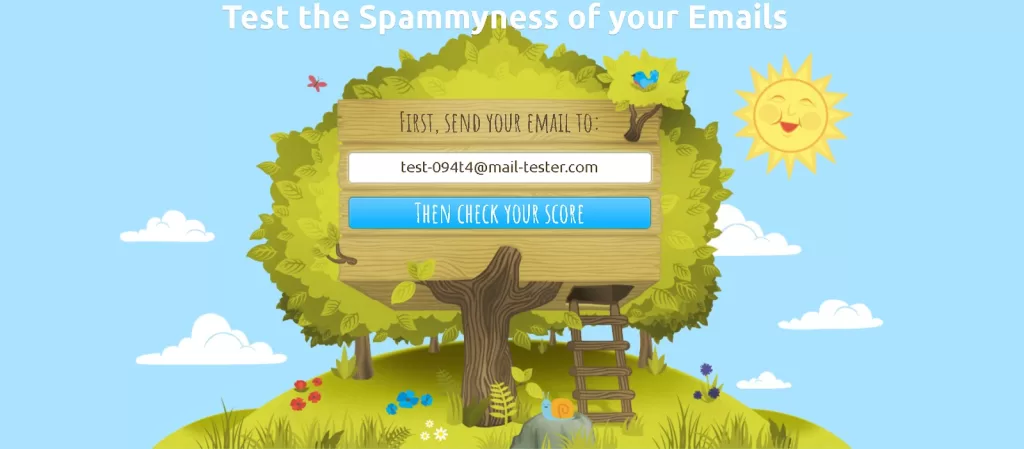
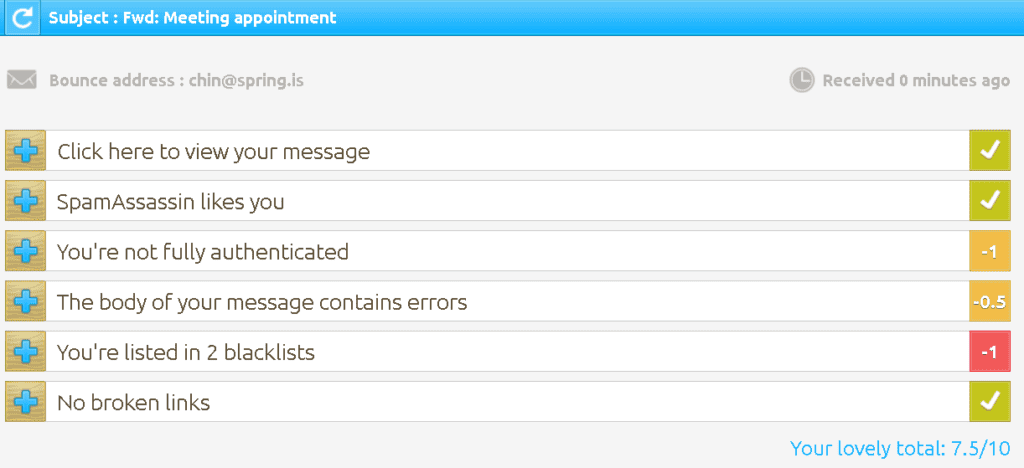
Audit your email for elements that may trigger spam filters.
Alternative: M@ilGenius
YET ANOTHER MAIL MERGE
(YAMM, Google Sheet Add-on)
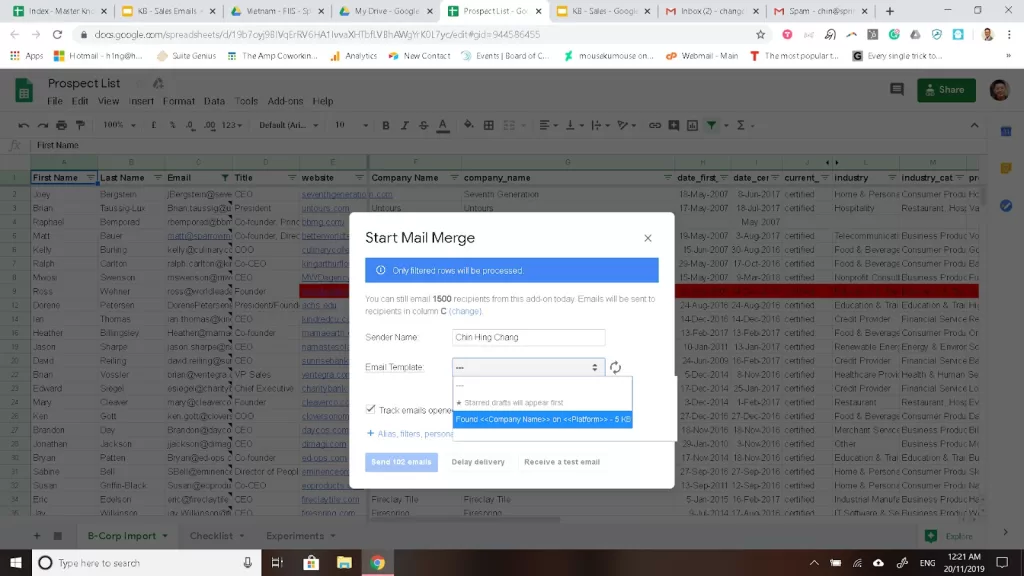
Allows you to send a mail merge directly through your Gmail account via Google Sheets.
A mail merge is when you send a mass personalized email. For example:
“Hello <<First Name>>,
I found <<Company Name>> through <<Source>> and I see you’re currently fundraising…”
Mail merge tools enable you to replace and populate those merge tags with fields in your spreadsheet, facilitating the ability to send multiple highly personalized emails quickly.
Why is it important to do it via your personal inbox? When you send emails through a mailing client like Mailchimp, HubSpot, or Active Campaign, deliverability rates are often lower (industry average for email open rate is ~40%). This happens because these service providers are not only sending emails on your behalf but also behalf of many other organizations. As much as they try to put measures in place to maximize deliverability, there’s still a high likelihood of your email from them landing in your prospect’s spam or promotions folder.
I won’t go into the technical details of why, but emails sent from your domain server directly are much less likely to trigger these spam filters. Those email clients aren’t bad; they’re still good for mass marketing emails, but I don’t generally recommend using them for targeted personalized mail merges to highly qualified prospects. To learn more about this and how to set up your email servers, check out Cold Email Academy & Cold Email Masterclass by MailShake.
The only caveat to sending a mail merge through your personal inbox or directly from your domain is if you haven’t taken the time to properly optimize your deliverability:
- Verify the emails in the list you plan on sending to weed out emails that are no longer in use or have typos.
- Set up your DKIM/SPF settings.
- Conducted email warmup (Google it for more details).
- Test your email copy for spamminess.
- Run smaller batch manual tests to ensure good open and low unsubscribe or flag-as-spam rates.
There’s a risk that your mail merge campaign could permanently harm the email deliverability of your primary domain or inbox.
As with my advice on automation, it shouldn’t be done at the cost of being less human. Here are some tips on designing a good mail merge campaign:
- Don’t compromise on research and personalization. For example:
“I came across your profile in <<Source>>, <<Custom>>”
Take the time to properly personalize that <<Custom>> field:- “I really liked your recent article on how to increase innovation in the workplace, specifically your points on designing culture to PULL instead of PUSH those values.”
- Or “I saw that you recently got promoted, congratulations!”
- Or “Yoseph said that you were an expert in the field and I should reach out.”
- Don’t draft your mail merge with merge tags. Doing so often results in writing in a less personal tone of voice. Instead, write the email as if you were writing to an actual recipient, then go back and replace the necessary fields with the merge tags.
CALENDLY
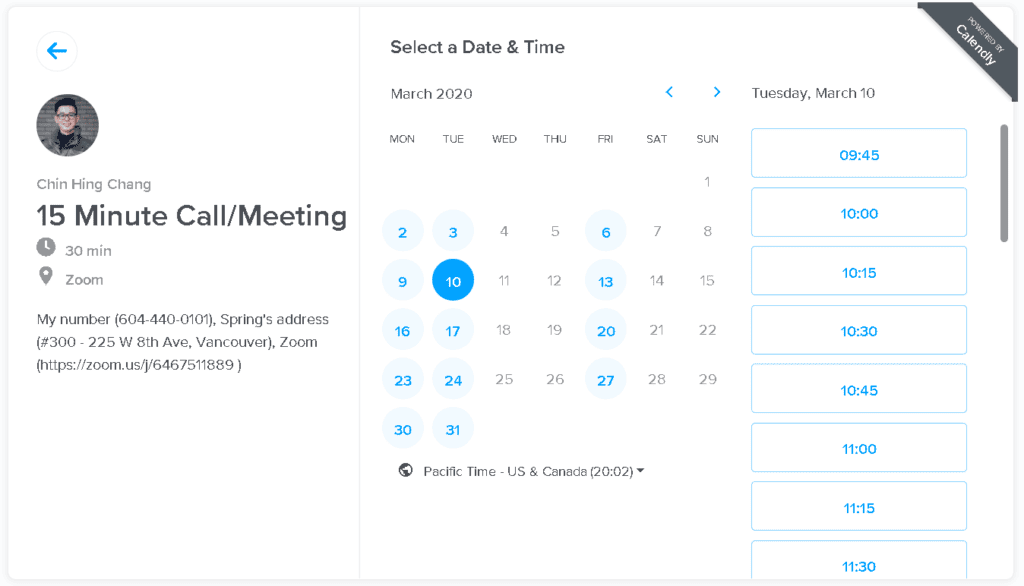
Appointment scheduler: save time by reducing back-and-forth via email when setting up a time.
Alternatives: Doodle (for groups to find a time), YouCanBookMe
ZOOM
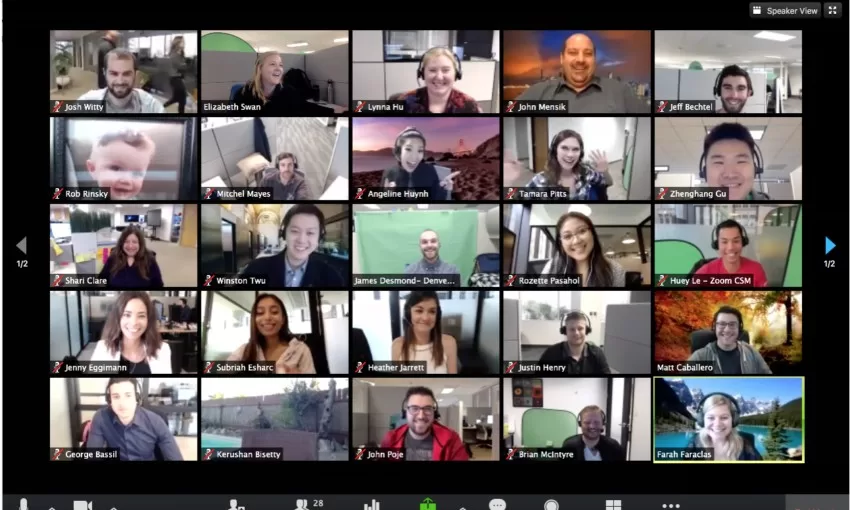
The tool that’s now ubiquitous with virtual meetings.
Alternative: Whereby, Microsoft Teams, Google Meet
ACTIVE CAMPAIGN
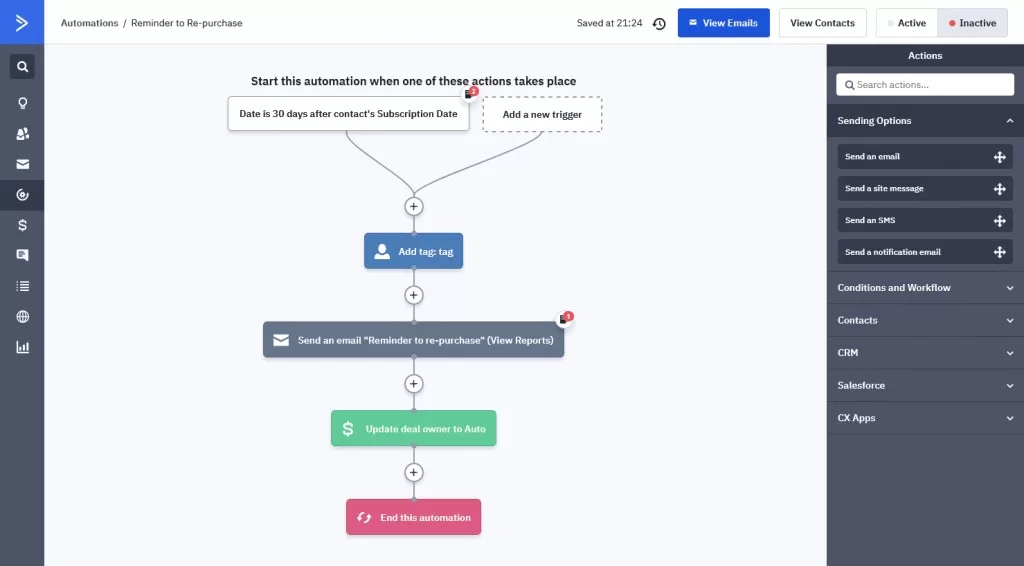
I like their built-in workflows allowing for IF…THEN…logic for email drip campaigns. They also have CRM functionality. For instance,
If a prospect visits the checkout page but doesn’t purchase, send “Email 1”;
If they purchase, stop emailing them;
If they still don’t, start another email drip sequence or add them to a list.
